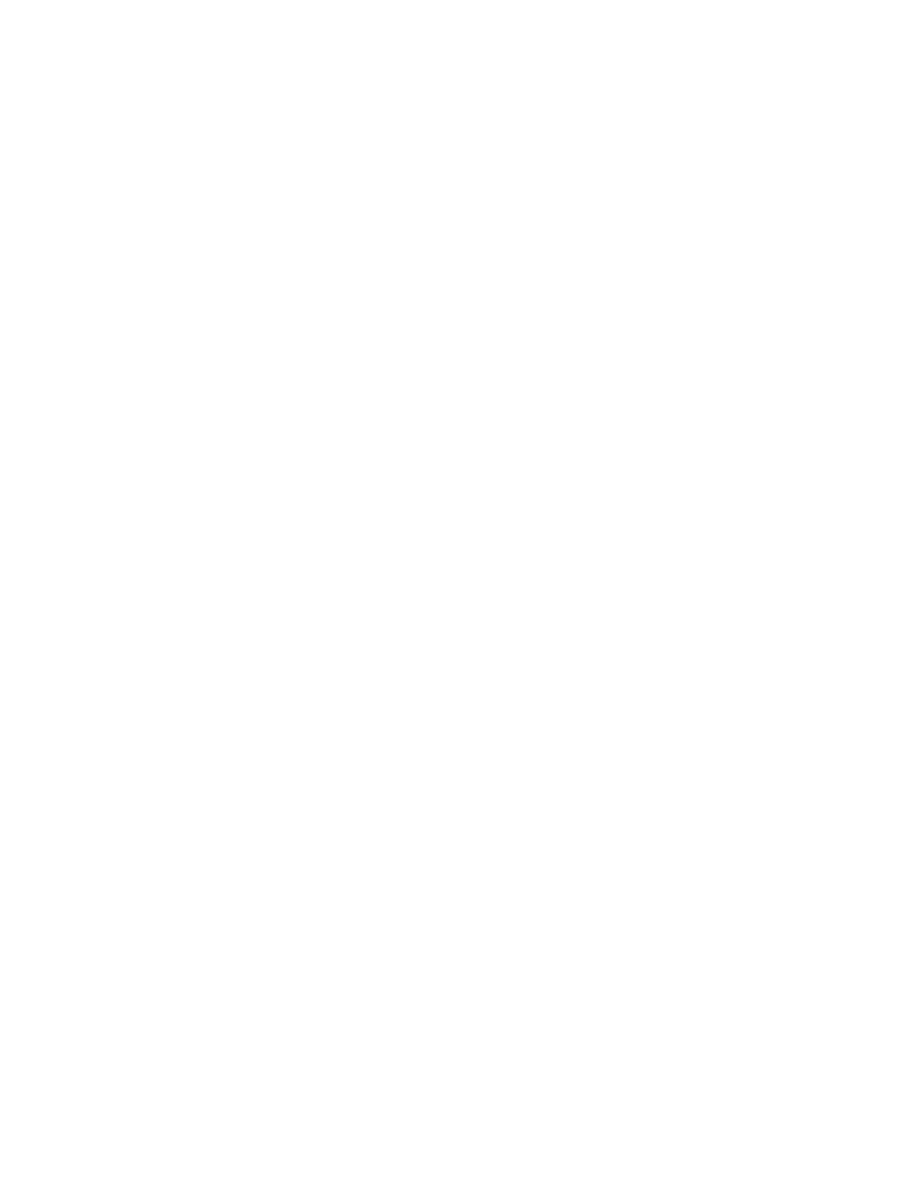
ERDC/CHL CHETN-I-68
March 2004
important to activate these processes unless the water depth becomes deep close to shore (i.e., in
essence deepwater waves at the semicircular boundary) or the depth is relatively constant all along
the ocean boundary.
GENERATE FINITE ELEMENT MESH: To generate a good mesh for CGWAVE, you should
(a) define the mesh resolution, (b) build polygons, (c) assign reflection coefficients, (d) create mesh,
(e) check mesh quality, and (f) assign CGWAVE model parameters.
Define Mesh Resolution. The mesh in the CGWAVE model is wavelength-dependent. Since
wavelength is a function of the water depth and wave period, it is important to define the design or
smallest wave periods of interest to the project. A minimum of 6 to 10 elements in the finite element
mesh per wavelength is required to properly define the domain. Fifteen elements per wavelength is
ideal. For relatively shallow projects like Tedious Creek, this is critical as the mesh may require a
large number of elements, severely taxing the model's capabilities. Ten or more elements per
wavelength give the best resolution of the wavelengths.
Size function. The size function is calculated in the Scatter module. This is a two-step process:
create the wavelength function and scale wavelength to create the size function. The first step
(Figure 6) is to define and create the wavelength by specifying the design wave period in the
Data|Create Data Set command of the Scatter module. Turn off all options except for the
Transitional Wavelength and Celerity and enter a value of 6 sec for the design wave period. This is
the smallest wave period with significant energy and frequency of occurrence for the project site.
Make sure that the water depth data set (i.e., elevation) containing the bathymetry data is active. Two
new data sets, Transition Wavelength and Transition Celerity, are created. The data set name can be
left with the default Transition or other more descriptive name. The Transition Celerity data set is
not needed and can be deleted in the Data Browser if desired.
The next step (Figure 7) is to create a size function data set based on the Transition Wavelength in
the Data Calculator command. Select the Transition Wavelength, the divide symbol and enter the
value of 10 in the formula box. Define the new computed data set as something like Size10_T6 in
the Result box to document and click on the Compute command. This new data set will be used in
calculating the finite element mesh resolution so that the element edges have a length of the order of
this maximum size. The mesh will be denser where the size values are smaller.
Build Polygons. The second step in the generating finite element mesh is to build the polygons.
Switch to the Map module and select the Feature Objects|Build Polygons command to construct
polygons from the feature arcs. The File|Get Info command or the Get Module Info button on the
toolbar will bring up a dialog that will tell you how many polygons were created. In this example,
there should be three polygons: one for the ocean and two for the detached breakwaters.
Once you have created polygons, you can use the Select Feature Polygons tool to select individual
polygons. Activate the Select Feature Polygons tool, and double click a polygon to bring up the
Polygon Attributes dialog. This dialog allows you to set various options, which SMS will use to
create the finite element mesh. If Mesh Type or Bathymetry Type is set to an option that is dependant
on a scatter set, a Scatter Options button will appear below the combo box, allowing the user to
select further options.
9



 Previous Page
Previous Page
