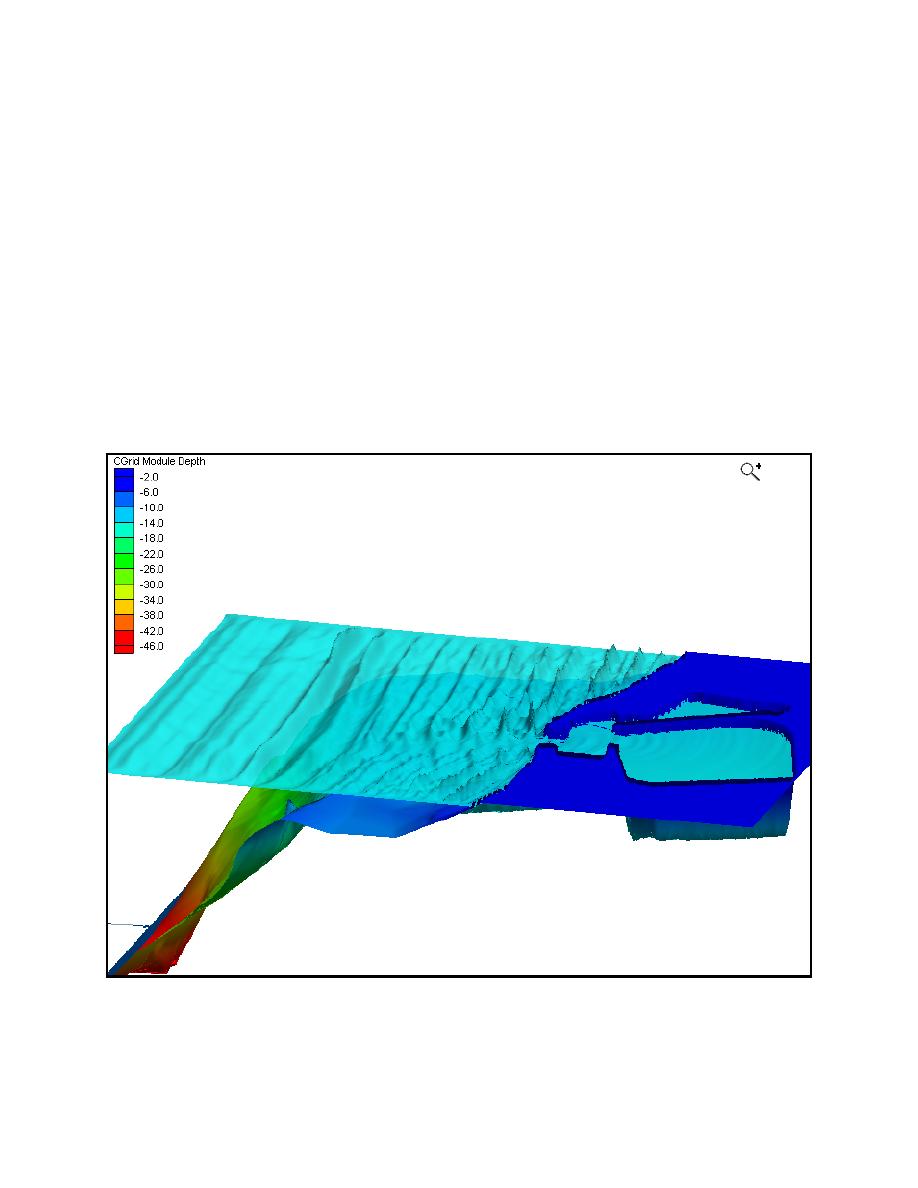
ERDC/CHL CHETN-I-70
May 2005
After the model run is complete, make sure the toggle to read the solutions is checked and click the
Exit button. To display a functional surface of the water surface, select the Display|Display Options
command and turn off the cells toggles (both water and land) and turn on the Functional Surface
toggle. Click on the Options button right below the toggle to bring up the Function Surface Options
dialog. In the upper left corner select the User defined data set option, click the Select button and
choose WSE Animation from the list of data sets. Next, click the Select button in the Select Data Set
dialog. You can use the Choose Color button to select a color for the functional surface, followed by
clicking OK to close the Functional Surface Options dialog. Back in the Display Options dialog,
choose the General tab and set the Z magnification to 20.0. Next, select the Contours Options tab
and change the Contour Method to Color Fill, and click OK.
To give the surface some feature, select Display|Lighting Options and select Use light source. Turn
on the Smooth features, click on the upper right side of the sphere, and then click OK. Finally, select
the Depth data set for contouring the bottom of ocean, and select Display|View|View Angle and enter
values of 40 and 25 for the bearing and dip. Figure 12 shows this functional surface of the water
surface overlaying the bathymetric surface.
Figure 12. Functional surface of water levels over bathymetry (magnified 20x)
12



 Previous Page
Previous Page
