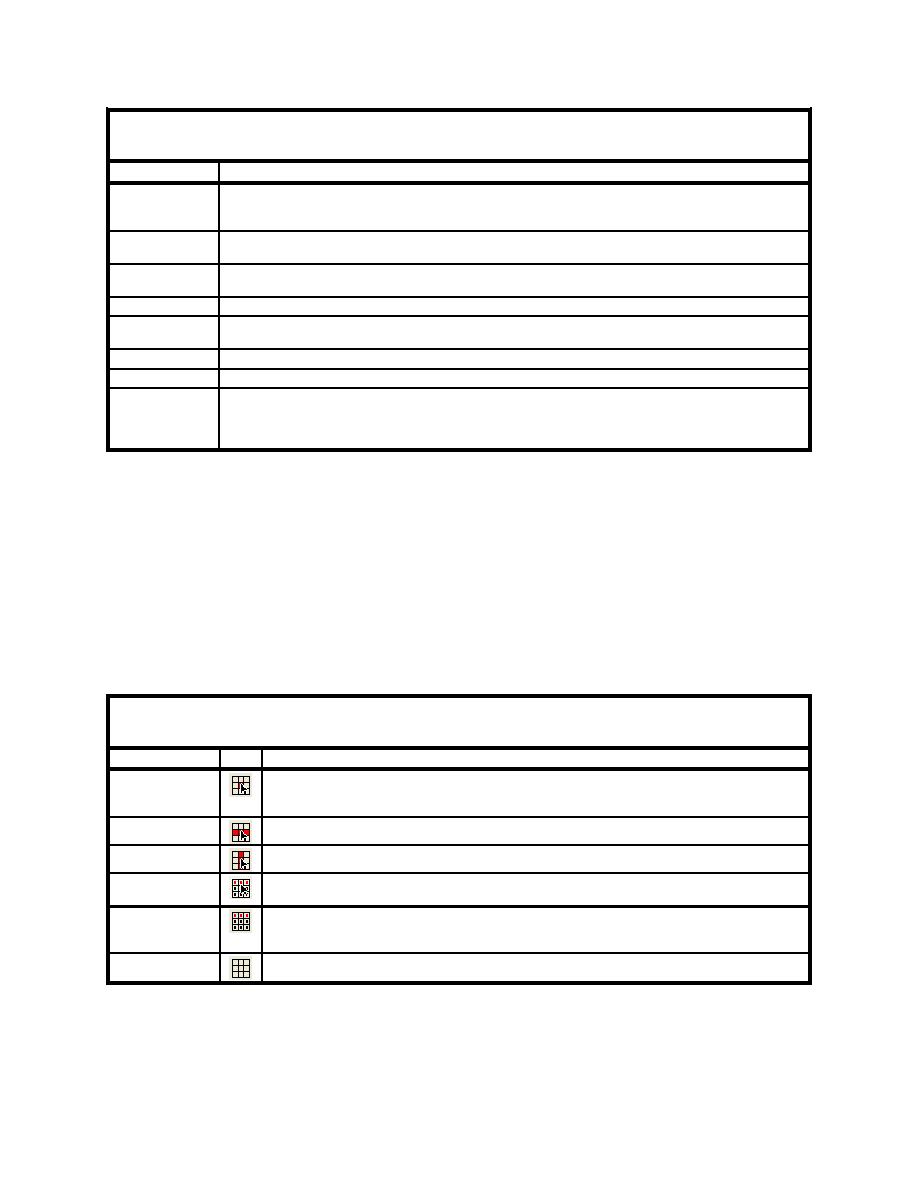
ERDC/CHL CHETN-I-69
March 2005
Table 2.
BOUSS-2D Menu Commands
Command
Functionality
Spectral Energy
Brings up the spectral energy dialog to define/view wave energy spectra. Generally, BOUSS-2D will gener-
ate wave conditions internally, but a spectrum may be input. This command also allows the user to visualize
wave spectra that are generated inside of the model.
Assign BC
This command is used to assign damping, porosity, or wave maker conditions along a selected cell string or
strings.
Assign Cell
Selected cells can be defined as land or water.
Attributes
Probe Manager
Brings up the Probe Manager to control time series output from the model.
Brings up a popup menu to access the Wave Conditions Calculator (see Appendix A) as well as the Run-
up/Overtopping Estimator.
Model Check ...
Performs a quality check on the simulation to identify glaring omissions.
Model Control...
Brings up the Model Control dialog to specificy model parameters.
Run BOUSS-2D
Brings up a dialog that allows the user to check what executable of BOUSS-2D should be run and then runs
the model with the currently loaded simulation. As the model runs, a dialog monitors progress of the model
and gives the user status messages. When the run is complete, the spatial solutions are read in for analysis
and visualization.
b. BOUSS-2D tools: The BOUSS-2D tools are listed in Table 3 along with their icon and
functionality. In SMS, one tool is active at a time. The active tool may be a model specific tool such
as those listed in the following table, or it may be a general tool such as Pan or Zoom. The active
tool controls what response the program will make when the user clicks or drags the mouse through
the graphics window. Typically there are two types of tools, those that are used to select entities and
those that are used to create entities. In the BOUSS-2D interface, the user can create a grid, or a cell-
string, and can select cells or cell-strings. Multiple entities can be selected by dragging a box or
polygon around more that one entity, or by holding down the Shift key while sequentially clicking
on entities.
Table 3.
BOUSS-2D Tools
Tool
Icon
Functionality
Allows the user to select a computation point (cell) by graphically clicking on it. BOUSS-2D works
Select Cell
on a "Mesh Centered" grid meaning that its computation points are at the intersection of grid lines.
Once selected, the user can adjust the elevation of the cells or assign them to be land or water.
Select Row
Allows the user to select an entire row of cells by clicking on any cell in the row
Select Column
Allows the user to select an entire column of cells by clicking on any cell in the column.
Allows the user to select defined cell strings to assign boundary conditions to a specific location in
Select Cell String
the grid.
Allows the user to define cell strings for the creation of wave makers and other boundary conditions
Create Cell String
by clicking on the cells. Cell strings are created around the boundaries of the domain automatically
when the grid is created.
Create Grid
Allows the user to create a computational grid by clicking three corners of the grid.
c. Creating a grid: The process for creating a BOUSS-2D model grid consists of four steps:
4



 Previous Page
Previous Page
