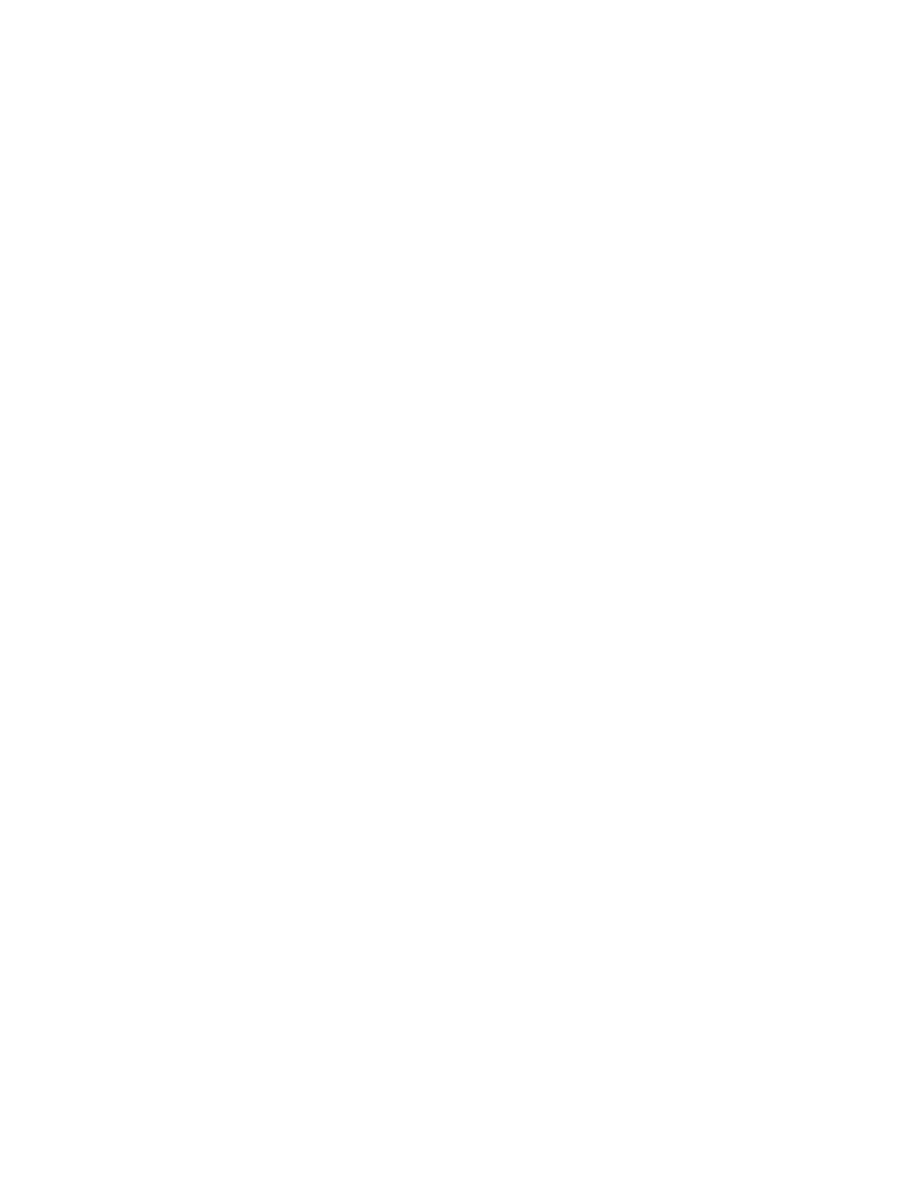
ERDC/CHL CHETN-I-68
March 2004
directory on the Ruby with a descriptive name and suffix ".cgo" before transferring to your PC.
SMS recognizes this file extension better than the *.out suffix. The *.che file is a documentation file
recorded during each CGWAVE run (i.e., the pcgw command) to show the resolution obtained after
each iteration. It should also be saved and transferred to your PC for future reference.
The final step after each run is to purge the miscellaneous files in the Work directory before
executing an additional run. The user can create a short cut command in the alias file. For Tedious
Creek, a short cut command "rmtcall" was created to remove these files so that they could be reused.
The up arrow command works for cycling through all commands executed during a telnet session
on Ruby. This is helpful if multiple runs are planned, so that the commands do not have to be typed
in again. After all runs, type Exit and carriage return twice to exit Ruby.
POST-PROCESS RESULTS: CGWAVE calculates scalar and vector output information. Scalar
data include wave height, phase, sea surface, dynamic wave pressures at three depths, and wave
surface data. Vector data include particle velocity at three depths, wave direction, and wave velocity.
Usually, the wave height and phase are the primary scalar quantities, and wave direction the primary
vector quantity of interest.
Results from the CGWAVE runs can be post-processed in SMS. The first step is to FTP the ASCII
result files to your PC using the Filezilla software. The next step is to import the *.cgo data files in
the Data Browser | Import command of SMS.
Visualization methods in SMS include contour plots, vector plots, animations, and plots of obser-
vation data. The display options tool can be used to quickly access contour and vector display
options.
Contours. To view contours of scalar data within SMS, select the 2D Mesh tab in the Display
Options dialog and turn on the Contours toggle. The Contour Options tab controls how the contours
will be displayed. Contours can be linear, filled, or combined. The range and either the number or
size of intervals can be specified. When you exit the dialog, the display will update with contours
corresponding to the active scalar data set.
Vectors. To view a vector plot within SMS, turn on the Vectors toggle on the 2D Mesh tab of the
Contour Options dialog. The Vectors tab allows you to specify head size, arrow length, colors, and
placement of vectors. The vectors will be displayed according to the active vector data set.
Animations. Animations can be created within SMS from the time-steps that are imported for each
solution. A series of wave height contours or wave direction vector plots are formed to create the
animation with the number of frames determined by the user. To create an animation, select the Film
Loop...item from the Data menu in the Mesh module. An animation wizard will guide you through
the process of creating a film loop. The film loop will be saved as an .avi file that can be viewed
from within SMS or used with other software such as Microsoft PowerPoint.
Observation Plots. An observation coverage can be created to look at a cross section of wave
heights along a user-defined transect. Data can be plotted within SMS and saved for further post-
processing with other software (i.e., Axum, Excel, etc.).
18



 Previous Page
Previous Page
